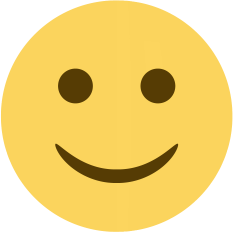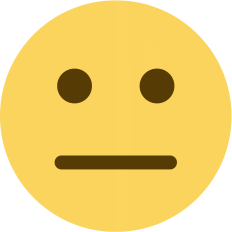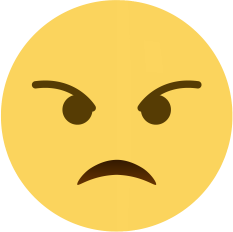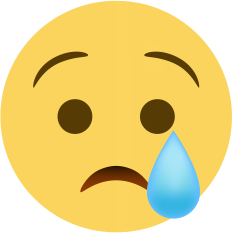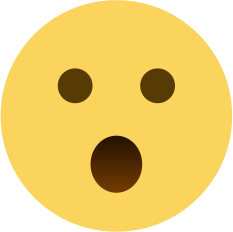Methods to Fix the "Error Establishing a Database Connection" Issue in WordPress
Are you struggling with the "Error Establishing a Database Connection" problem? Check out these 6 effective methods to fix the issue and get your website back up and running in no time.
The "Error Establishing a Database Connection" is a common issue that WordPress users may encounter. This error message usually appears when WordPress is unable to establish a connection with the database that stores your website's data. Here are six methods that you can use to fix this issue:
-
Check your database login credentials: The first thing you should do is make sure that you have entered the correct login credentials for your database. Check your wp-config.php file, and make sure that the database name, username, and password are correct. You can also try resetting your password in your web hosting control panel.
-
Check your database server: If your database server is down, you won't be able to connect to your database. Contact your web host to see if they are experiencing any issues with the database server. You can also try restarting your database server through your web hosting control panel.
-
Repair your database: If your database is corrupted, you may need to repair it. WordPress has a built-in tool that allows you to repair your database. Add the following line to your wp-config.php file: define('WP_ALLOW_REPAIR', true); and then visit the following URL: http://yourdomain.com/wp-admin/maint/repair.php. This will launch the WordPress database repair tool.
-
Check your website's files: Sometimes, your website's files can become corrupted, causing issues with your database connection. Make sure that all of your website's files are intact and that there are no missing or corrupted files.
-
Increase your PHP memory limit: If your PHP memory limit is too low, you may encounter issues with your database connection. You can increase your PHP memory limit by adding the following line to your wp-config.php file: define('WP_MEMORY_LIMIT', '256M');.
-
Contact your web host: If none of these methods work, you may need to contact your web host. They may be able to provide additional assistance or help you resolve the issue.

 Ashish Kumar
Ashish Kumar