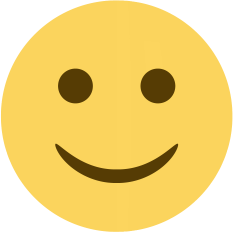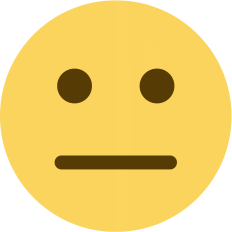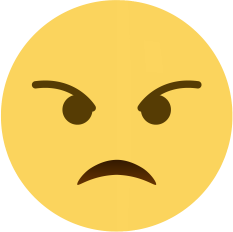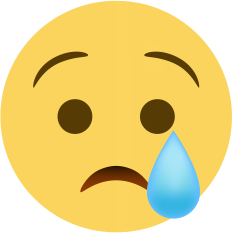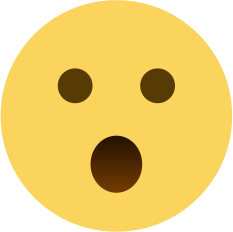Fixing Blue Screen of Death (BSOD) Errors: Effective Solutions
Discover effective solutions to fix Blue Screen of Death (BSOD) errors on your computer. Learn how to update drivers, check for malware, check hardware components, restore system settings, and more
Blue Screen of Death (BSOD) errors can be a frustrating experience for any computer user. The infamous blue screen indicates that the operating system has encountered a critical error and has to shut down to prevent damage to the system. If you're facing BSOD errors frequently, don't worry, as there are several solutions to this problem. In this blog post, we'll explore some of the most effective solutions to Blue Screen of Death errors.
-
Update drivers
The most common cause of BSOD errors is outdated or faulty drivers. Drivers are software components that allow the operating system to communicate with hardware devices like graphics cards, sound cards, and printers. To fix this issue, you can update your drivers manually or use driver updater software like Driver Booster, DriverMax, or Auslogics Driver Updater. These programs scan your system for outdated drivers and automatically update them. -
Check for malware
Another possible cause of BSOD errors is malware. Malware can cause system instability by corrupting system files, modifying registry keys, or even stealing sensitive data. To check for malware, you can use antivirus software like Malwarebytes, Bitdefender, or Kaspersky. These programs scan your system for malware and remove any threats they find. -
Check hardware components
Sometimes, BSOD errors can occur due to faulty hardware components like RAM, hard drive, or graphics card. To check for hardware issues, you can run diagnostic software like Memtest86, CrystalDiskInfo, or FurMark. These programs test your system's hardware components and report any issues they find. -
Check for system updates
Microsoft frequently releases updates to fix bugs and improve system stability. To check for system updates, go to Settings > Update & Security > Windows Update, and click on Check for updates. If any updates are available, install them. -
Restore system settings
If none of the above solutions work, you can try restoring your system to an earlier point in time. To do this, go to Settings > Update & Security > Recovery, and click on Open System Restore. Select a restore point from the list and follow the on-screen instructions.
In conclusion, Blue Screen of Death errors can be frustrating, but they can be fixed. By updating drivers, checking for malware, checking hardware components, checking for system updates, and restoring system settings, you can resolve most BSOD errors. If none of these solutions work, you may need to seek professional help to diagnose and fix the issue.

 Ashish Kumar
Ashish Kumar